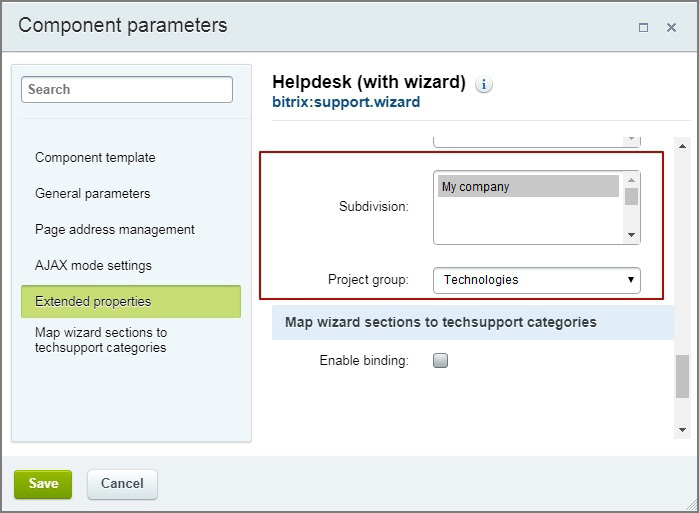The module allows to create tasks from tickets to technical support.
Installation
-
Download the solution on the Marketplace, specify the path to install.
-
In the administrative part of Bitrix, click Install Updates. In the next window, under the license agreement, tick two boxes and click Apply.
-
Then click Install.
-
After installation, go to the administrative part, section Services — Helpdesk — Trouble tickets.
-
Click «Add».
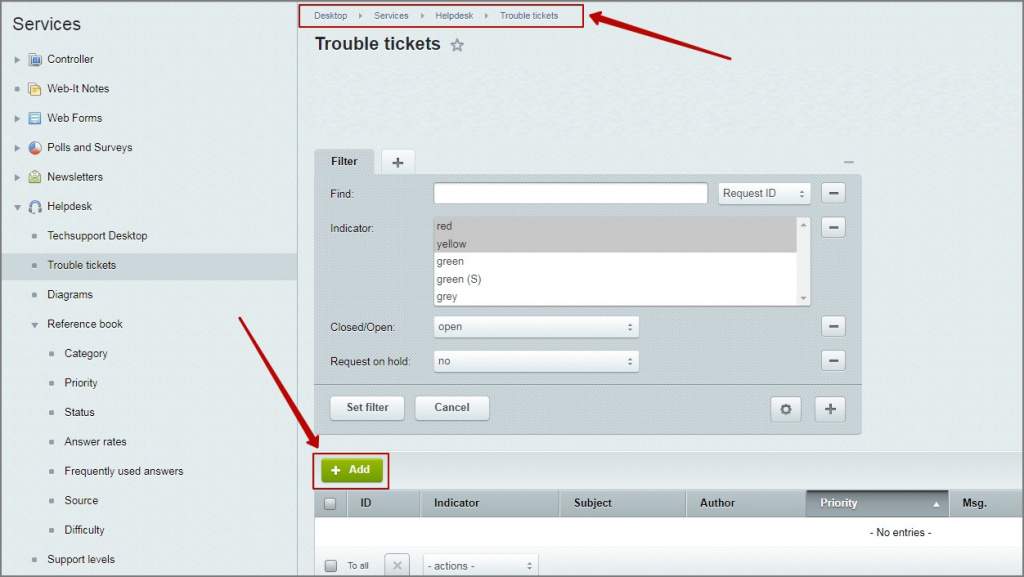
-
In the next window click «Customize».
Select data type «True/False». Enter Filed ID: UF_TASK_FLAG. Next fields: multiple: no, required: no, default value: NO (necessarily «NO»!). Language settings: "Was the task created or not".
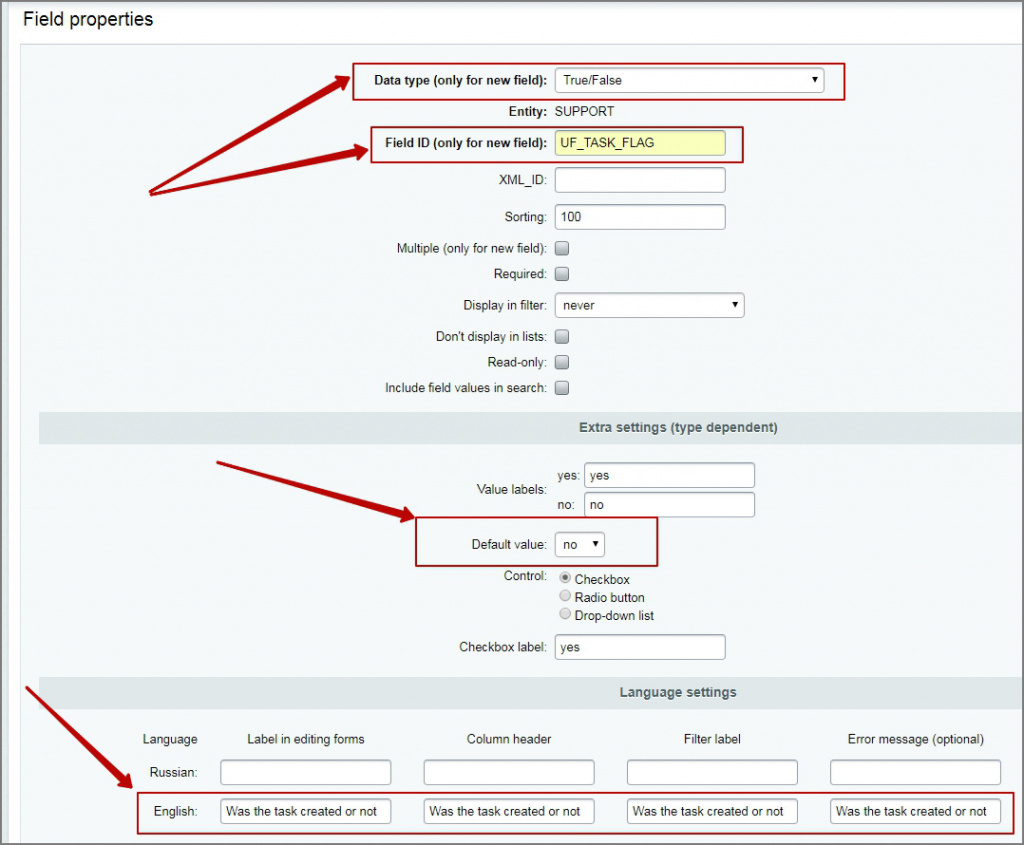
-
Click «Customize». Select data type «Text». Enter Filed ID: UF_TASK_ID, Next fields: multiple: no, required: no. Language settings: «Task ID».

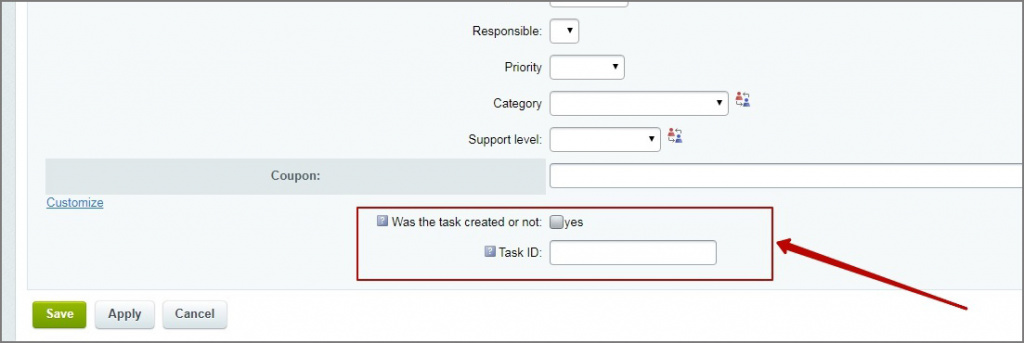
-
Go to the public part, Services — Technical Support. Enable the editing mode on the portal. Open the settings of this component.
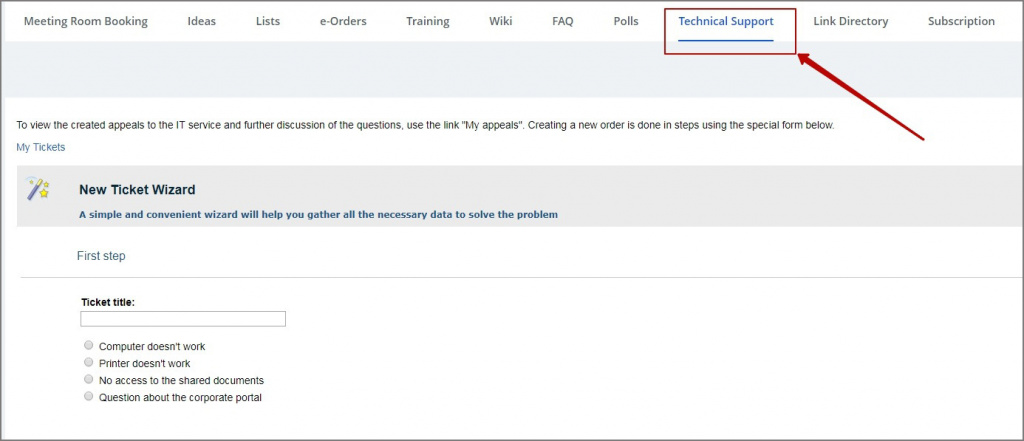
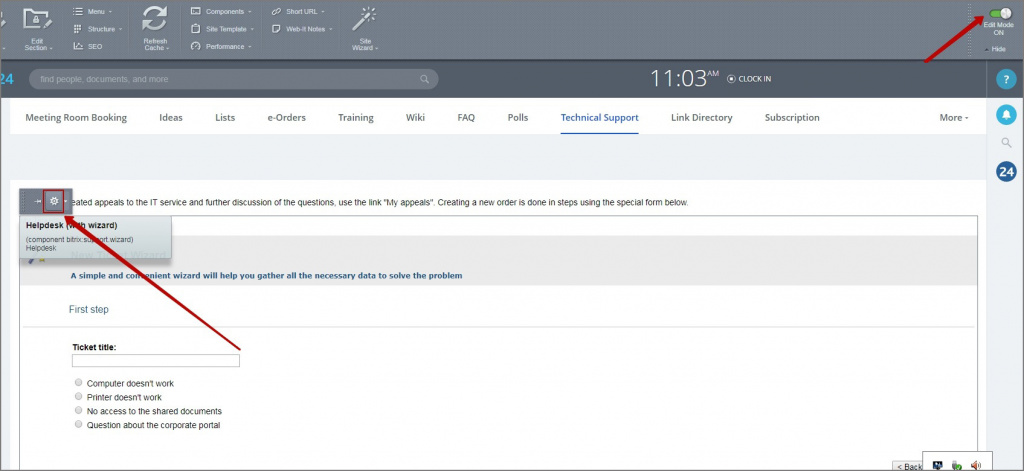
-
In the field «Subdivision» select the department, the head of which will be responsible in the task and his subordinates become co-executors.
-
Select project group, users from which may create tasks from tickets.